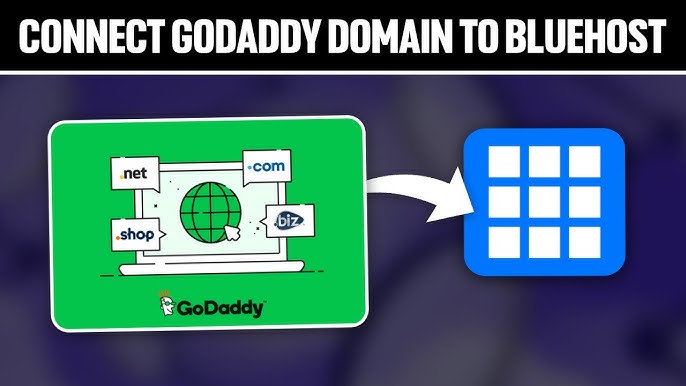GoDaddy is a popular platform for domain registration, web hosting, and website building. However, like any online service, users may encounter issues from time to time. One frustrating problem is when GoDaddy fails to work properly in web browsers like Chrome and Safari. In this comprehensive guide, we’ll explore common reasons why GoDaddy may not be functioning as expected in these browsers and provide step-by-step solutions to resolve the issues.
Understanding the Problem: Before diving into solutions, it’s crucial to understand the potential reasons behind GoDaddy not working in Chrome and Safari. Several factors could contribute to this problem, including browser settings, cache issues, DNS problems, and compatibility issues with browser extensions or plugins.
Common Symptoms of GoDaddy Not Working:
- Inability to access GoDaddy website.
- Slow loading times or timeouts when accessing GoDaddy pages.
- Error messages such as “This site can’t be reached” or “Page cannot be displayed.”
- Issues with logging in to GoDaddy account or managing domains.
- Problems with website hosted on GoDaddy not loading correctly.
Now, let’s explore step-by-step solutions to troubleshoot and fix GoDaddy not working in Chrome and Safari:
- Clear Browser Cache and Cookies:
- Cached data and cookies stored in your browser may sometimes interfere with accessing GoDaddy. To clear cache and cookies in Chrome:
- Go to Chrome Settings > Privacy and Security > Clear browsing data.
- Select “Cookies and other site data” and “Cached images and files,” then click on “Clear data.”
- To clear cache and cookies in Safari:
- Go to Safari Preferences > Privacy > Manage Website Data.
- Select GoDaddy from the list and click “Remove,” then confirm.
- Cached data and cookies stored in your browser may sometimes interfere with accessing GoDaddy. To clear cache and cookies in Chrome:
- Check Internet Connection:
- Ensure that your internet connection is stable and working properly. Try accessing other websites to verify connectivity.
- Restart your modem or router if necessary and reconnect to the internet.
- Disable Browser Extensions:
- Browser extensions or plugins, especially ad blockers or security extensions, could interfere with GoDaddy’s functionality. Try disabling extensions one by one and check if GoDaddy works without them.
- Update Browser:
- Outdated browser versions may have compatibility issues with certain websites, including GoDaddy. Ensure that you are using the latest version of Chrome or Safari. Update your browser if necessary.
- Flush DNS Cache:
- Flushing DNS cache can resolve domain resolution issues. To flush DNS cache on Windows, open Command Prompt and type “ipconfig /flushdns.” On macOS, open Terminal and type “sudo killall -HUP mDNSResponder.”
- Try Incognito Mode/Private Browsing:
- Open an incognito window in Chrome or a private browsing window in Safari and try accessing GoDaddy. This mode disables browser extensions and uses default settings, helping to isolate the issue.
- Reset Browser Settings:
- Resetting browser settings to default can resolve underlying configuration issues. In Chrome, go to Settings > Advanced > Reset settings. In Safari, go to Safari > Preferences > Privacy and click “Manage Website Data,” then remove all data.
- Check DNS Settings:
- Ensure that your DNS settings are configured correctly. You can use Google DNS (8.8.8.8 and 8.8.4.4) or Cloudflare DNS (1.1.1.1) for reliable domain resolution.
Conclusion: Experiencing GoDaddy not working in Chrome and Safari can be frustrating, but with the right troubleshooting steps, you can quickly identify and resolve the issue. By following the solutions outlined in this guide, you can ensure seamless access to GoDaddy’s services and enjoy hassle-free domain management and web hosting. If the problem persists despite these efforts, consider contacting GoDaddy support for further assistance.